Organize Your Emails With Folders
If you want to keep yourself more organized, you can organize your Emails with folders.
By defaults Emails have the following tabs to help you sort and filter your Flows:

The "In use" shows all email currently in use in Flows.
What are folders?
Similar to other types of items in Encharge (like Flows, Broadcasts, and Segments) Emails can be organized into Folders. Folders are collections of Emails that you can create to manually group relevant Emails.
Your folders are visible below the default tabs.

Creating a new Flow folder
To add a new folder, click the Add button at the bottom right:

Enter the name of the folder and choose its color.

Folder colors can help you visually distinguish different types of emails. For instance, you might use purple for Lead Nurturing emails, green for Customer-related emails, and red for emails related to customer cancelations and churn.

Editing or deleting a folder
If you want to change the name or color of an existing folder, you can do so by clicking on the three dots to the right of the folder's name in the sidebar.

You can also delete a folder from that overlay. Note that any Emails currently in the folder will be Archived. You might want to move them out of the folder you plan to delete. Archived items can only be restored by contacting us.

Re-ordering folders
You can arrange your folders however you like using a simple dragging interface. Just hover on the four dots to the left of the folder, click, and re-order:
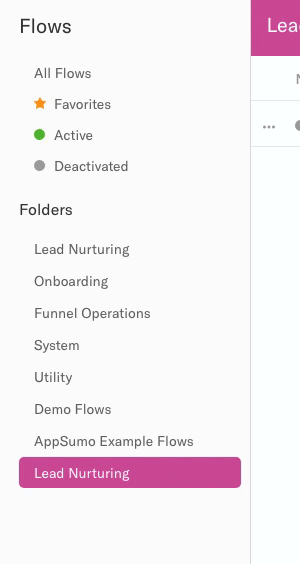
Moving emails to a folder
To add an existing email to a folder click on the three dots to the right of the email and select Move to folder:

You get to select the folder you'd like to move the email to. You can also search for a folder.

Note that items can only be in one folder at a time. Moving an email from one folder to another will remove the email from its original folder.
Creating new emails in a folder
By default, newly created emails are not added to a folder. However, if you're inside a folder while creating a new email, the email will be automatically added to the folder that you're currently looking at.
Updated on: 25/03/2025
Thank you!
