Segment Conditions
In this article:
- Conditions overview
- Field
- Event
- Email activity
- Page visit
- Flow goal
- Tag
- Segment
- Group
- Association
- Remove a condition
Segments in Encharge are defined by their Conditions. Think of Conditions as the set of common criteria that defines a certain group of people in your account.
When you create a new Segment you are asked to define its conditions:

You can create segments that satisfy all of the conditions that you choose ("All of the following") or any of the conditions ("Any of the following").

If "All of the following" is selected the text in the circle to the left of each condition will be "AND" which indicates that a person needs to meet all of the conditions to enter the Segment.
If "Any of the following" is selected the text in the circle to the left of each condition will be "OR" which indicates that a person needs to meet any of the conditions to enter the Segment. In other words, if a person meets at least one of the conditions, they will enter the Segment.
Add a new Condition
To add a new Condition click on the blue "+ Condition" button and select the Condition. For instance, people that have visited more than 3 pages on your website:

You can build Segments with 7 different types of Conditions:

- Field — Default user fields and custom fields.
- Tag — Tags applied to users.
- Email activity — What people do in your emails.
- Event — What people do or don’t do in your app.
- Page visit — What pages people visit on your website and in your product.
- Flow goal — Segment based on whether a person has reached a Goal step in a specific flow.
- Segment — What other Segments people belong to.
- Group — Use sophisticated AND/OR rules to create nested groups of Segments.
- Association — Segment based on associations with Companies or Custom objects.
We're going to explain each condition separately.
Field
Encharge comes with a number of default person fields like Company, Website, Title, Last Activity, and others. You can use these fields to build Segments.
You can also segment with any custom fields that you create in your account.
If you integrate with tools like Stripe, HubSpot, or Typeform, you can also bring third-party data in Encharge and segment by it using the Field condition.
For instance, you can build Segments with the answers in your Typeform survey, contact fields in your HubSpot account, or billing data in Stripe.

When you add a new Field condition, you get a searchable list of all of the available fields in your account.

Depending on whether the field is a Text, Number, True or False, or Date field, you will get different condition options.
Text:

Date:

Number:

True or False:

Event
★ Event condition is only available on the Premium plan.
Events are any actions your users perform in your web or mobile app. You send Events to Encharge by connecting your product through the API, the JavaScript Event Tracking, or Segment.com integration.
The Event condition enables you to build Segments based on user activity — what actions your users have or haven't performed in your product.
For instance, when users sign up, activate a feature, fail to reach an aha moment, or are at risk of churning.
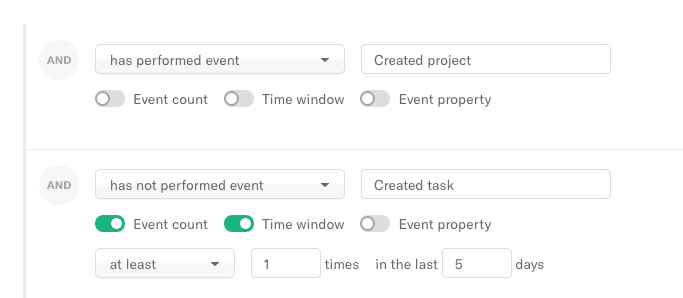
Each Event condition could be narrowed down further with:
- Event count – how many times the event was performed. For example, “Created more than 3 tasks”.
- Time window – within what frame was the event performed.
- Event property – Each user event has a set of properties.
For instance, the event “Signed up” might go with the properties Name, trialStartedDate, etc.
The event “Subscribed to premium” might have the property subscriptionPlan, which would allow you to create a Segment of people who have subscribed to a specific plan and so on.
We have covered how Events and properties work in more depth in our post on triggered emails.
Email Activity
Segment your users when they:
- Receive an email.
- Open.
- Click.
- Reply.
- Unsubscribe.
- Bounce.
- Report an email as spam.
You can choose a specific email, set of emails, or "Any email".
Similarly to the Event condition, the Email Activity also can be narrowed down further with:
- Event count – how many times an email activity has been performed.
- Time window – the timeframe of that activity.
For instance, you can create a Segment of people that have opened any of your emails more than 3 times (Event count) in the last 14 days (Time window)
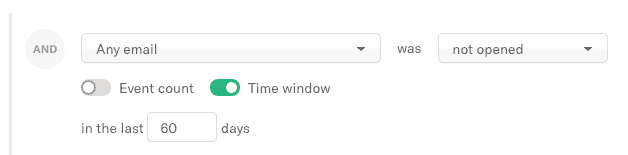
Page Visit
With our site tracking installed on your website, you can build Segments based on what pages your users visit or don’t visit.
The Page Visit condition has:
- Event count – how many times a page has been visited.
- Time window – the timeframe of the page visit(s).
- Event property – additional properties to narrow down the condition visit even further. For instance, UTM tags, Referrer, Landing page of the person, and son.
Example scenario: all people that have seen your pricing page more than 2 times in the last 10 days.
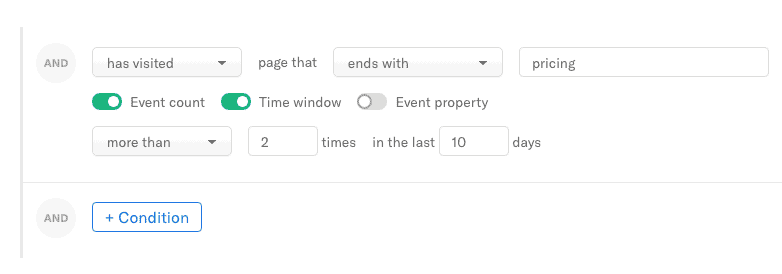
Flow Goal
Segment based on whether a person has reached a Goal step in a specific flow.
With this condition, you can segment people who have or haven't reached any goal in a specific flow.

Tag
Tags allow you to organize people in contextual groups based on your own preferences. You can tag people when you import a CSV of contacts or automatically add a tag to a person through the Flow builder.
The Tag condition allows you to segment based on what tag(s) people have or don't have.
With this condition, you get a searchable list of all of the available Tags in your account.

Segment
The Segment condition allows you to exclude or only include people that belong to a different Segment.
With this condition, you get a searchable list of all of the available Segments in your account.
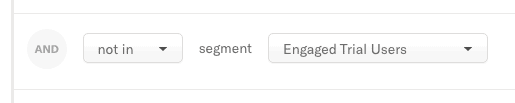
Important: Avoid circular references with segments
When using the Segment condition make sure to avoid segments that reference each other. For example, the segment "Customers" is checking if people are in "Trial users", and the segment "Trial users" is checking if people are in "Customers". This will cause a circular reference and Encharge won't be able to load the people in the segments leading to a time-out error.
Group
With the Groups condition, you can use advanced AND/OR rules to build extremely targeted Segments of people.
Let's explore an example scenario:
We run a product with 3 critical user events:
- Created a project.
- Created a task.
- Invited a team member.
We want to create a Segment of people that have completed 2 or more of these actions. (Often, these types of Segments are used to differentiate between Engaged and Unengaged users.)
If we simply use the “All of the following” rule with the 3 conditions, we’re going to segment people that have completed all of the 3 events.
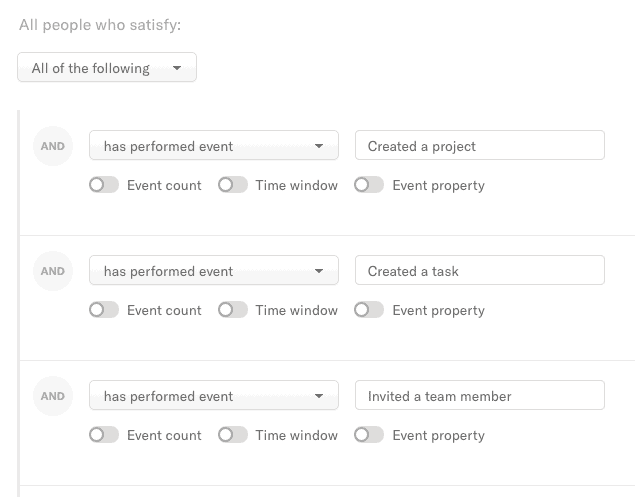
Conversely, “Any of the following” rule would give back all people that have completed at least one of the events.
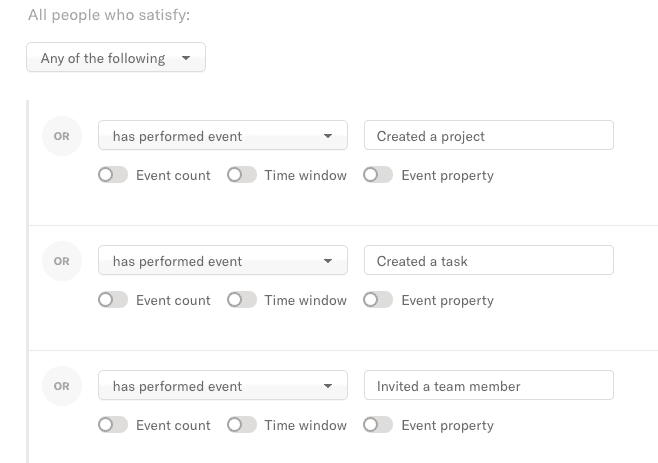
So how do we target people that have completed 2 or more of the events?
Groups to the rescue!
Using the AND/OR logic, we can create 3 different groups:
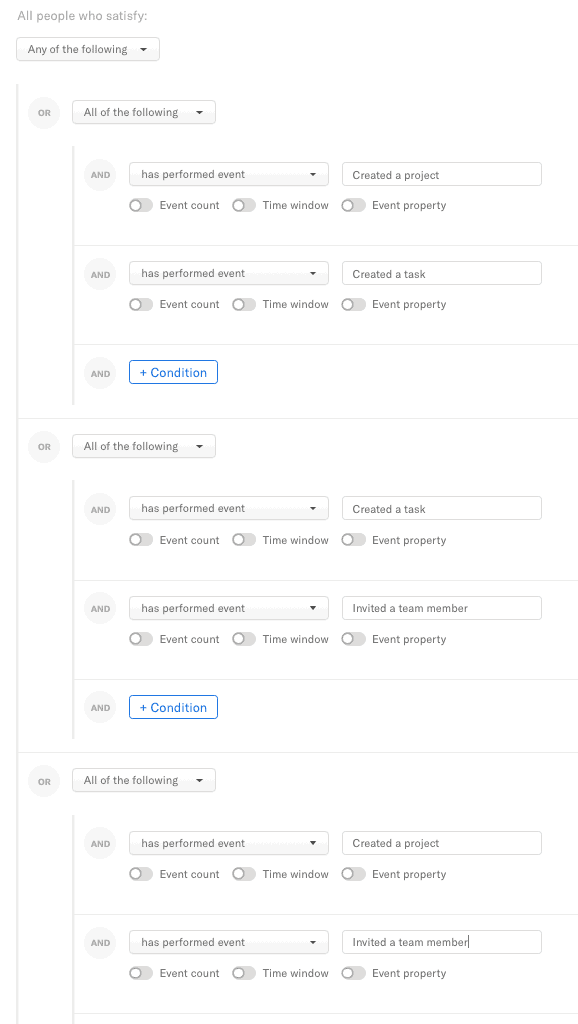
This may seem complex at first, but it’s simply three groups with all of the possible combinations of events. That way, allowing us to segment people that have completed two or more events.
Association
The association condition allows you to Segment Objects per Association type. For example, you can Segment Companies that are associated with another Custom Object you created, like Invoices.

You can take it a step further and Segment Objects based on their association with Invoice that has a High Value.

Remove a Condition
To delete a condition, hover over the condition and click on the X icon on the far right:

Updated on: 25/03/2025
Thank you!
